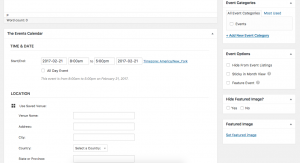The first step is to get access to the site. You can do that here.
To Add An Event
When on the front end of the site, you can get to your dashboard by hovering over the site’s name in the admin bar. Click on Dashboard.
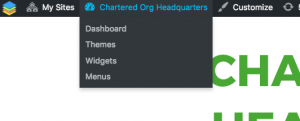 Once you are in your dashboard, hover over events, and click on Add New.
Once you are in your dashboard, hover over events, and click on Add New.
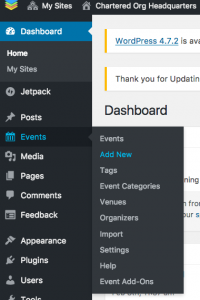 Enter the title of your event, and paste info about your event below. On the right you will see a box for “Tags”. Enter any relevant key words
Enter the title of your event, and paste info about your event below. On the right you will see a box for “Tags”. Enter any relevant key words
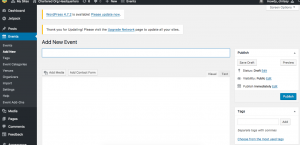 If you continue to scroll down on this page you will see a place to select a category on the right sidebar. Click “Event”.
If you continue to scroll down on this page you will see a place to select a category on the right sidebar. Click “Event”.
Look down a little further and you’ll see an option to upload a featured image. You can upload an image related to your event here. You can also upload it right into the post by selecting “Add Media” right below where you entered the title of your post.
You’ll also see an number of options if you scroll down in the main column. The only one you must do is enter the date and time of the event. If you pasted into the main text box above all relevant info, like location, you can skip the boxes below, but you can also fill them out if you want.
When you are done, scroll up to the top and you’ll see a blue button that says “Publish” in the right sidebar. Once you do that you’re all set!
To Update Your Org’s Info Post
First, contact ccsa[at]cunydsc[dot]org to have your post’s author settings switched to your OpenCUNY account. Once you are given access, you can follow the steps above to get to your dashboard. Click on Posts, or All Posts. You will find your chartered org’s post.
 You can click on your post, and there you will be able to edit.
You can click on your post, and there you will be able to edit.
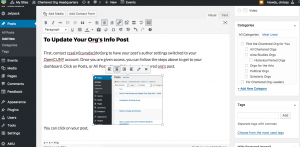 When you are done editing, click on the blue “Update” button.
When you are done editing, click on the blue “Update” button.
If you have any trouble contact info[at]opencuny[dot]org or ccsa[at]cunydsc[dot]org.